Introduction
Excel Pivot Tables are a powerful tool for business analysts, providing a way to quickly summarize and analyze large data sets. With the ability to manipulate and filter data, Pivot Tables offer a unique way to extract insights and make informed decisions. In this practical guide, we’ll explore the key features of Excel Pivot Tables and provide tips for using them effectively.
Understanding Excel Pivot Tables
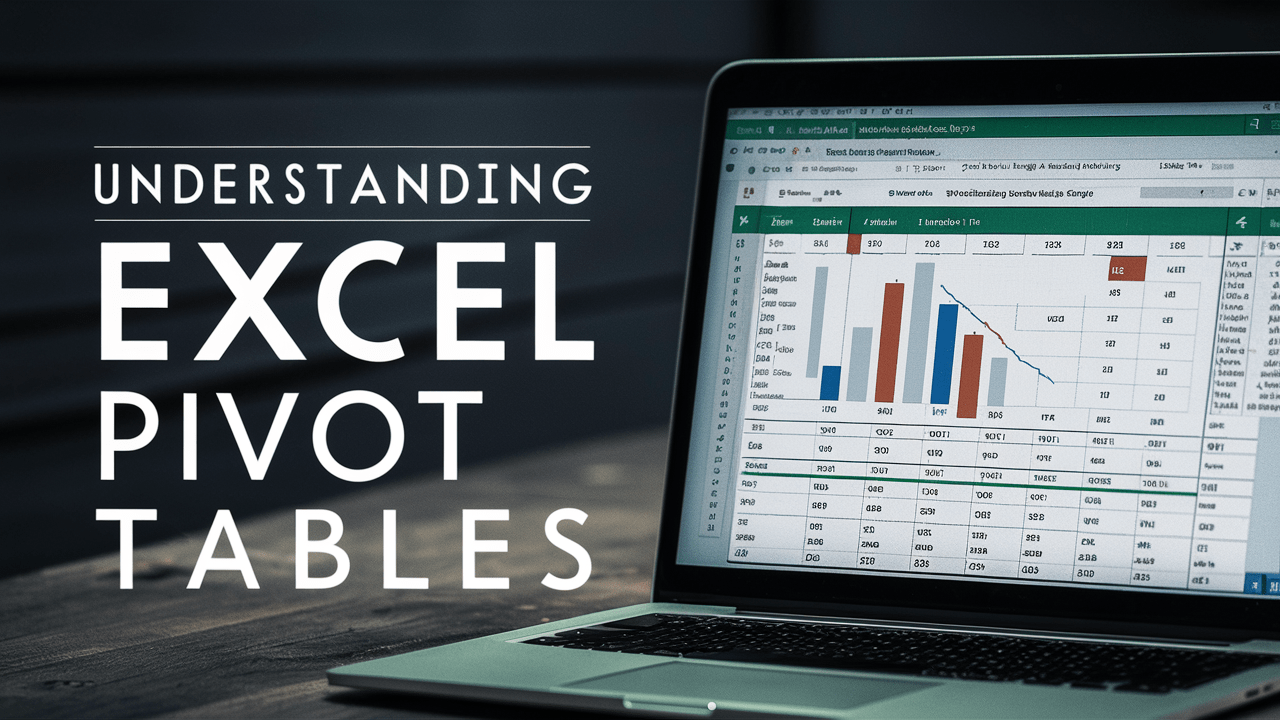
Excel Pivot Tables offer a range of features that make them an essential tool for business analysts. Here are some of the key features:
A. Key features of Excel Pivot Tables
- Data aggregation: Pivot Tables allow you to group and summarize data based on specific criteria, such as categories, dates, or values.
- Data filtering: Users can filter Pivot Tables to view specific subsets of data, making it easier to focus on relevant information.
- Data sorting: Pivot Tables can be sorted by various columns, allowing users to view data in different orders.
- Data calculations: Pivot Tables can perform various calculations, such as sums, averages, counts, and more.
- Data formatting: Users can customize the appearance of their Pivot Tables, including fonts, colors, and formatting options.
B. Benefits of Excel Pivot Tables for Business Analysts
- Efficient data analysis: Pivot Tables make it easy to analyze large datasets quickly and accurately.
- Flexible data manipulation: Users can easily manipulate data in Pivot Tables, making it easier to identify trends and patterns.
- Data visualization: Pivot Tables can be used to create charts and graphs, providing a visual representation of data.
- Easy to use: Pivot Tables are user-friendly and can be created with just a few clicks, making them accessible to users of all skill levels.
Creating an Excel Pivot Table
Creating a Pivot Table in Excel is a simple process. Here are the steps to follow:
A. Selecting your data
The first step is to select the data you want to analyze. This can be any range of cells containing data.
B. Creating a PivotTable
Once you’ve selected your data, go to the “Insert” tab and click on “PivotTable.” A dialog box will appear, allowing you to select your data range and choose where you want to place the PivotTable.
C. Adding fields to the PivotTable
In the “PivotTable Fields” pane, drag and drop the fields you want to use in your analysis. You can add fields to the “Rows,” “Columns,” and “Values” areas to customize your Pivot Table.
D. Customizing your PivotTable
Once you’ve added your fields, you can customize your PivotTable by adding filters, sorting, and formatting.
Data Visualization in Excel Pivot Tables
Excel Pivot Tables offer a range of data visualization options, including charts and graphs. Here are some tips for creating effective data visualizations in Excel Pivot Tables:
A. Microsoft Excel PivotTable
Pivot Tables in Excel offer a range of data visualization options, including charts and graphs.
B. Creating a PivotTable with Microsoft Excel
To create a PivotTable with Excel, select your data and go to the “Insert” tab. Click on “PivotTable” and follow the prompts to select your data range and choose where you want to place the PivotTable.
C. Tips for creating effective data visualizations in Excel Pivot Tables
When creating data visualizations in Excel Pivot Tables, keep the following tips in mind:
- Use clear and concise labels: Make sure your labels are easy to read and understand.
- Choose the right chart type: Different chart types are better suited to different types of data.
- Use color effectively: Use color to highlight important data points and make your visualizations more engaging.
- Keep it simple: Avoid cluttering your visualizations with unnecessary information.
Practical Tips for Using Excel Pivot Tables
Here are some practical tips for using Excel Pivot Tables effectively:
A. Using filters
Filters allow you to view specific subsets of data, making it easier to focus on relevant information.
B. Using calculated fields
Calculated fields allow you to create custom formulas within your PivotTable, providing more detailed insights.
C. Using slicers
Slicers are a visual way to filter data in your PivotTable, making it easier to explore different data sets.
D. Using conditional formatting
Conditional formatting allows you to highlight specific values or trends in your PivotTable, making it easier to identify patterns.
Conclusion
Excel Pivot Tables are a powerful tool for business analysts, enabling them to analyze, summarize, and manipulate large datasets with ease. By understanding the key features and benefits of Pivot Tables and following practical tips for using them effectively, business analysts can extract valuable insights from their data and make informed decisions.

